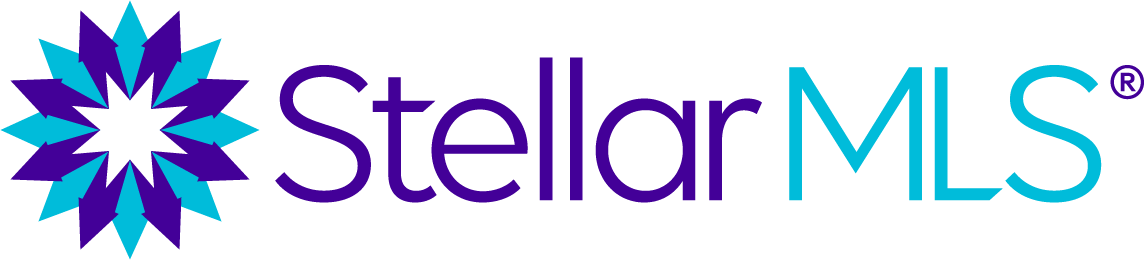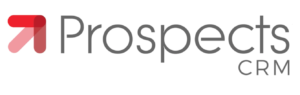Welcome to Stellar MLS!
We'll walk you through setting up your account and making the most of your subscription every step of the way!
How To Add Additional Search Fields In Matrix
Matrix offers various search options for each property type, but not all of those fields are displayed in the pre-set Quick or Detailed search functions. The Quick and Detailed search options in Matrix contain the most widely used search criteria. When you’re working with buyers who want specific property or neighborhood features such as an in-law suite, a wood fence, or no HOA, you can add these precise preferences to your search in Matrix by adding additional fields.
Adding Additional Search Fields to Matrix
Learn how to add search criteria to your Matrix search in our 5-minute video tutorial!
Matrix Wild Cards
When you’re working with buyers who specifically want granite countertops, stainless steel appliances, or Mid-Century charm, it can be challenging to uncover all of the options out there. Luckily, Matrix offers a Wild Card search feature that allows you to scan the public or Realtor® only remarks fields for keywords that relate to your buyers’ particular wants.
Let’s get into how it works. Log into Matrix first.
Learn how to search with Wild Cards with our 5-minute video tutorial!
Customize Your Matrix Homepage
Matrix is loaded with tools and features for you, but when you’re new to the system, it can be challenging to know what’s what. Let us take you on a brief and high-level tour of the Matrix menu interface to help you get your footing. And don’t forget you can customize your homepage view in Matrix, we’ll show you how to do that too.
Access Matrix and Customize Your Homepage
10-Minute Video Tutorial: We'll remind you of where to access Matrix and show you what all of the widgets and menu options are on your Matrix homepage and how to customize your view in just 10 minutes easily!
Convenience at Your Fingertips — Matrix Speed Bar Shortcuts
Learn how to use this popular feature with the below resources:
Click here to review and download the Matrix® Speed Bar Cheat Sheet - Use these shorthands in the Speed Bar to run quick searches.
Watch our 5-minute shortcut video tutorial.
Fill from Cross Property
Learn how to duplicate a listing using the Fill from Cross Property feature in Matrix.
Transaction Desk Forms Upload in Matrix
To access Transaction Desk, log in to Stellar Central and click on the icon from the Products and Services page.
Activate Your Stellar MLS Account
How to Activate Your Account
Complete Stellar MLS Required Training
Important Information
All new Stellar MLS customers must complete the MLS Basic and MLS Compliance required classes within 60 days of joining.
To gain add/edit listing access to the Stellar MLS system (Matrix) on or after July 26, you will need to complete your required MLS training and obtain broker approval (as applicable).
Brokers, you will need to set Access Levels for Matrix for agents and staff.
REQUIRED CLASS
FCAR - MLS Basic
Class Delivery: Live stream and in-person options available
Class Duration: 3 hours
Class Description: This required class teaches every new Stellar MLS customer the basics of how to use the Stellar MLS system (Matrix) to power their real estate business. Topics include navigating the system, setting up a property search, direct and auto emails, managing contacts, and personalizing the Matrix system.
REQUIRED CLASS
FCAR - MLS Listing Compliance
Class Delivery: Live stream and in-person options available
Class Duration: 2.5 hours
Class Description: A key purpose of the MLS is to provide real estate brokerages a mechanism to compensate each other for bringing buyers to each other’s listings. In order for this to work, it is critical that we share accurate data, and additionally, enter listings in a way to maintain the cooperative nature of the MLS. This required class for new customers reviews the Stellar MLS comprehensive Rules & Regulations to ensure that all users have access to the best data possible.
Set up Auto Emails and Create Saved Searches
How To Set Up Auto Emails and the OneHome Portal
Because Saved Searches are not being converted, all auto-emails need to be set up from scratch in Matrix. You can start this process as of June 22.
Learn how to set up auto emails and preview the OneHome portal in Matrix.
Creating a Saved Search
Your Saved Searches will not be converted to Matrix. Navica’s setup does not currently allow it. As of June 22, you can start re-creating any necessary Saved Searches from scratch in Matrix.
Learn how to create a saved search in Matrix.
Learn More with Stellar MLS On-Demand Videos!
We've compiled a few videos below with helpful tips for you. If you'd like to view all of our videos, check out the Stellar MLS Video Library on Vimeo.
Preview Your Stellar Product Suite
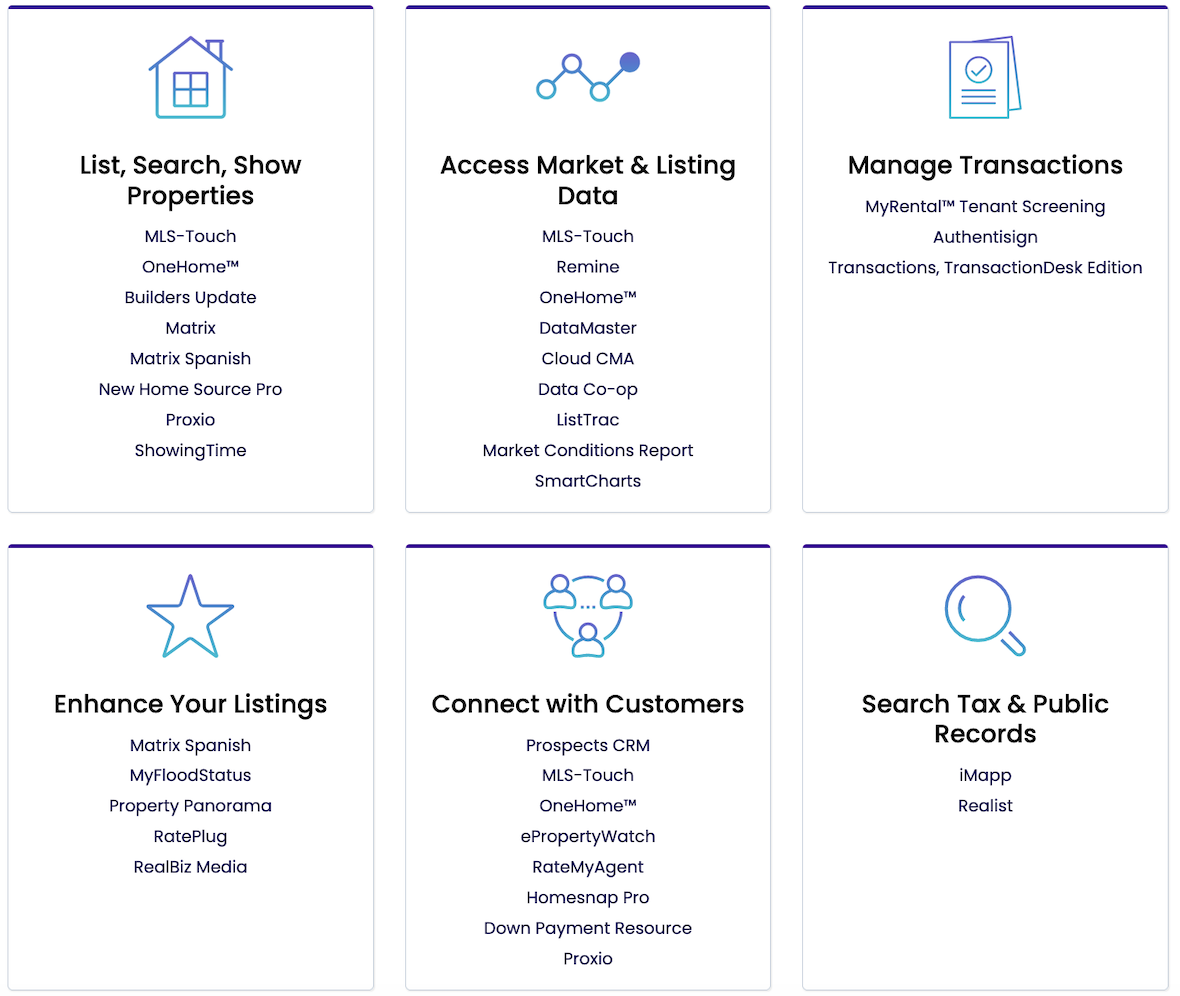
FCAR customers will have access to the Stellar MLS product suite beginning in June 2022!
When you join Stellar MLS, listings are just the beginning. Your subscription will give you access to a variety of real estate tools to help power and simplify your business, including tools that let you:
- List, Search, Show Properties (Full access add/edit to Matrix will be in July)
- Access Market & Listing Data
- Manage Transactions
- Enhance Your Listings
- Connect with Customers
- Search Tax & Public Records
- And More!
PRODUCT SPOTLIGHT
Public Records Fully Integrated into Matrix! Realist is a public-records database that provides property and ownership data, market information, street and aerial maps (including interactive mapping features) and market trends.
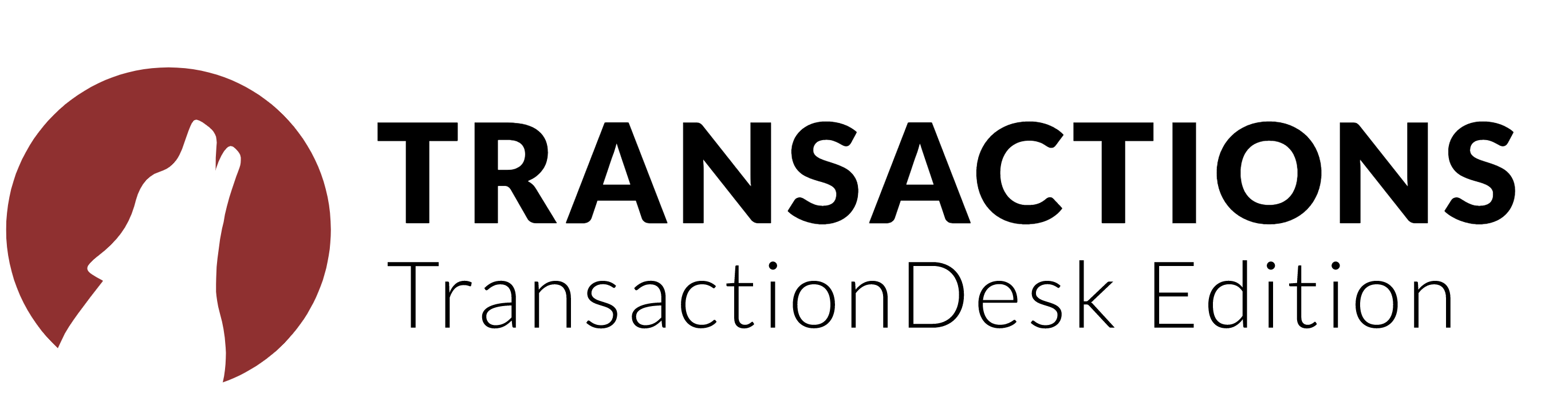
Made specifically for busy real estate professionals, TransactionDesk seamlessly integrates with Matrix, allowing you to conduct paperless transactions from the beginning of the listing process all the way to the closing table.
PRODUCT SPOTLIGHT
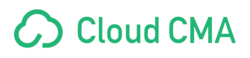
Cloud CMA is an easy way to create amazing reports that help you write more offers and win more listings. Cloud CMA is fully integrated into Matrix.
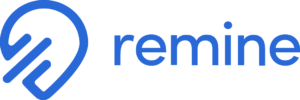
Remine’s powerful and intuitive platform is solving some of the biggest challenges real estate agents face today. By connecting people and property, Remine creates opportunity – the opportunity for you to save time door-knocking and make smarter, data-backed strategies so you can become the neighborhood expert.
PRODUCT SPOTLIGHT
Prospects CRM helps you build relationships and stay top-of-mind with your sphere, prospects and past clients. It's the only customer relationship tool that's seamlessly integrated with Matrix. From the makers of MLS-touch, it's packed with timesaving, high-impact engagement tools to help you accelerate your business and close more deals.
![]()
The most powerful mobile app ever created for the real estate industry.
The MLS-Touch app works hand in hand with Matrix MLS® system and Prospects CRM. Contacts, saved searches and your clients' possibilities are all synced together.
Stellar MLS Coverage Area
You are now part of the largest multiple listing service in Florida, and the third largest in the nation. We are proud to help make the real estate market work for brokers, agents and consumers throughout Central and Southwest Florida and in Puerto Rico.
Shareholder Organizations
1. Bartow Board of REALTORS®, Inc.
2. East Polk County Association of REALTORS®
4. REALTORS® Association of Lake & Sumter Counties
5. Orlando Regional REALTOR® Association
6. Osceola County Association of REALTORS®
7. West Volusia Association of REALTORS®
9. Englewood Area Board of REALTORS®
10. REALTORS® of Punta Gorda-Port Charlotte-North Port-DeSoto, Inc.®
11. REALTOR® Association of Sarasota & Manatee
12. Venice Area Board of REALTORS®
13. West Pasco Board of REALTORS®
14. Pinellas REALTOR® Organization & Central Pasco REALTOR® Organization
15. Ocala Marion County Association of REALTORS®
16. Gainesville-Alachua County Association of Realtors®
17. Flagler County Association of Realtors®
18. Okeechobee County Board of Realtors®
Customer Organizations
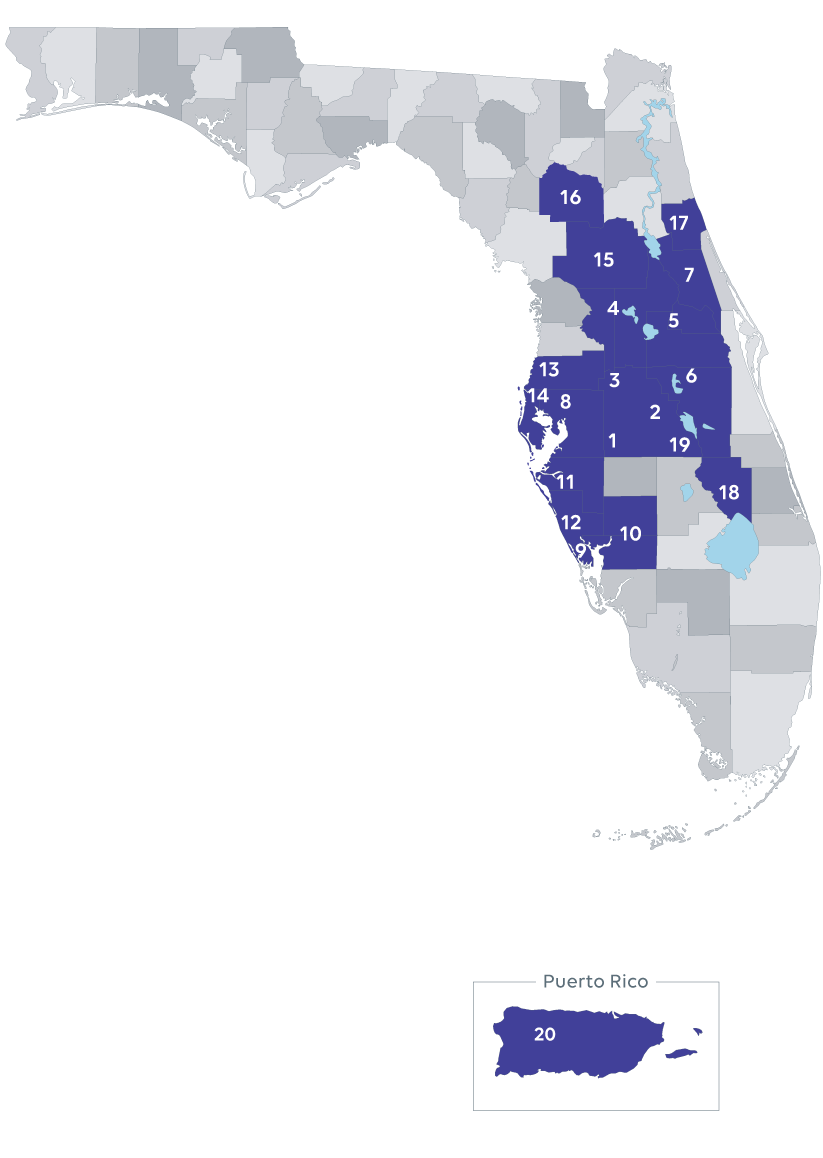
Frequently Asked Questions
Transition
Stellarmls.com/fcar (the page you are currently viewing).
June 22: FCAR customers will have access to Stellar MLS in read-only mode. Listings entered and changes made to listings in Navica will flow over to Stellar.
July 26: Matrix will be fully live for FCAR customers! Once you have completed your training, you will be able to add/edit in Matrix.
Later in 2022: Navica becomes read-only. Important note: Navica will no longer be updated and the information will quickly become outdated.
Later in 2022: Navica goes away.
After the transition to Stellar MLS is complete, you will no longer use Navica. The complete transition to Stellar’s MLS system is planned for July 2022.
June 22: FCAR customers will have access to Stellar MLS in read-only mode. Listings entered and changes made to listings in Navica will flow over to Stellar.
July 26: Navica becomes read-only. Important note: Navica will no longer be updated and the information will quickly become outdated.
Later in 2022: Navica goes away.
Please contact Stellar MLS for:
- Questions and support on MLS products
- Help with accessing products and services
- MLS Education
- Support for MLS Rules and Regulations
- Questions about MLS listings
Stellar Hours of Operation
Monday-Friday: 8am-6:30pm
Saturday: 8:00am-6:00pm
Sunday: Closed
Closed on Company Sponsored Holidays
Phone: (407) 960-5300 (local) (800) 686-7451 (Toll-Free)
Email: support@stellarmls.com
Live Chat: www.stellarmls.com
Please contact FCAR for
- Membership updates or questions
- REALTOR® Education
- Code of Ethics
- Grievances and Professional Standards
- License or Continuing Education questions
- Lockbox
FCAR Staff is cross-trained and will assist you:
Customer Service
Please contact Stellar MLS for:
- Questions and support on MLS products
- Help with accessing products and services
- MLS Education
- Support for MLS Rules and Regulations
- Questions about MLS listings
Stellar Hours of Operation
Monday-Friday: 8am-6:30pm
Saturday: 8:00am-6:00pm
Sunday: Closed
Closed on Company Sponsored Holidays
Phone: (407) 960-5300 (local) (800) 686-7451 (Toll-Free)
Email: support@stellarmls.com
Live Chat: www.stellarmls.com
Please contact FCAR for:
- Membership updates or questions
- REALTOR® Education
- Code of Ethics
- Grievances and Professional Standards
- License or Continuing Education questions
- Lockbox
FCAR Staff is cross-trained and will assist you:
Stellar MLS Account
How To Activate Your Account and Log In to Stellar MLS (Available June 22, 2022)
*Agents, please note that add/edit listing access will not be available for you on July 26 if your required training is incomplete and your broker has not authorized your access.
"Read/Search-Only" access to the Stellar MLS system (Matrix) will be available to all FCAR customers on June 22, 2022. Full access to Matrix, including add/edit listing maintenance, is on track to go live on July 26, 2022. Once you have completed your required training, you can add/edit* in Matrix.
To activate your account and log in to Stellar MLS, follow the steps in the video below.
Matrix Guide
Your Contacts will be updated on June 22, 2022, and again on July 26, 2022.
If you edit the Contact in Matrix during this parallel period, that particular Contact will not be updated again. It
will be assumed that the data in Matrix is up-to-date and should not be overwritten by what is in Navica.
Contacts must have an email address to be converted. Emails are the unique identifier for contacts in Matrix.
Below are some sample conversion scenarios.
1. Mary Smith, mary@yahoo.com
2. Mary Smith, mary@gmail.com
3. M Smith, home phone 301-555-1212, mary@yahoo.com
4. M Smith, home phone 301-555-1212
5. Mary Smith, home phone 301-555-9999
6. Bob Smith, mary@yahoo.com, cell phone 301-555-2323
Based on the above, you will have the following Contacts in Matrix:
1. Mary Smith, mary@yahoo.com, home phone, 301-555-1212, cell phone 301-555-2323
a. The conversion process will merge records 1, 3, and 4. Record 6 will also merge due to the email
address match.
2. Mary Smith, mary@gmail.com
Record 5 will not convert due to an email address not existing.
Contacts must have a first and last name. If either the first or last name is missing, the email address will be
placed in the missing field. Remember, you need a unique email address for each person entered.
To-Do: Review Contacts - make sure all your Contact information converted correctly. Edit your Contacts as
needed to add additional information that may be in Matrix that was not in Navica.
• Hover over My Matrix then choose Contacts to view your Contacts
• Click on the Contact Name to view Contact details.
• Click on the Edit pencil icon in the top right corner to update your contact.
• A new screen will appear with a few pieces of information. If you need to see more information
about your contact, click on the rollout arrow.
• Click on Save when finished.
You can also Add a Contact or Delete a Contact once you are in the Contacts section.
The Contacts, Auto-Email and OneHome Portal features of Matrix are integrated with each other. Make sure you
read the sections on Auto-Email and OneHome Portal to understand more about how they work together.
Your Saved Searches will not be converted to Matrix. Navica’s set up does not currently allow it. Please re-create
any necessary Saved Searches from scratch in Matrix during the parallel period.
Learn how to create a saved search in Matrix.
To Do: Create Saved Searches
Note: Saved Searches save the criteria of the search, not the results of the search. The same Saved Search run at
different times might bring up different results.
• Run a Matrix Search that you would like to save
• Click the Results button at the bottom
• Click the Save button at the bottom
• Click the New Saved Search button (for saving a search as Auto-Email, go to the Auto-Email section of
this document)
• For your New Saved Search, enter:
o Search Name
o Contact (connect to existing Contact or create a new contact on the fly)
o Checkmark Enable as Favorite Search on Home Tab if desired
• Save
Run a Saved Search
Note: Your Recent Searches appear at the top right corner of the screen for quick access. Those searches cover
the previous seven days or the most recent 50 searches.
• Click My Matrix and choose Saved Searches
• Click on the Search Name
o You can use the Search box to search for a specific search name
• You'll see a new menu where you can click on Results to run the search
Additionally, clicking Market Update for one or more saved searches lets you identify new results since your last
run or a specific date.
Edit Saved Searches - If you need to modify the criteria of a Saved Search.
• Hover over My Matrix and click on Saved Searches to view your Saved Searches.
• Click on the arrow to the left of the Saved Search name. The Criteria is shown below the option
buttons.
• Click on Criteria to go to the Search screen if you need to modify.
• Click on Save after you’ve made any modifications.
To Do: Set up My Favorite Searches – My Favorite Searches appears on the Home page of Matrix. You can
enable up to 10 searches to appear on the Home page.
• Hover over My Matrix and click on Saved Searches to view your Saved Searches.
• Click on the arrow to the left of the Saved Search name.
• Click on Settings.
• Check the box to Enable as Favorite Search on Home tab & click on Save.
Because Saved Searches are not being converted, all auto-emails need to be set up from scratch in Matrix.
Learn how to set up auto emails and preview the OneHome portal in Matrix.
It is recommended for you to do the following before setting up any auto-emails:
• Watch the OneHome Walkthrough video (hyperlink below). This is a tour of the features available in
the OneHome Portal: https://youtu.be/fidopJ2Rmi0
• Tell your customers the MLS system is changing so they will be aware of the change in the look and feel
of the information they will see and receive. Tell them to whitelist/allow emails from the new email of
the system stellar@stellarmatrix.com. Include the link to the OneHome Walkthrough video above.
This will help them understand the changes.
• Personalize your OneHome Portal Information. Build it out so your customers have a pleasant
experience and it has your personal branding on it.
• Configure your Header/Footer options. The Header appears on your printed or emailed reports.
• Configure your Email Signature. This will enable your customers to see the information is coming from
you along with your contact information.
• Customize your Welcome Letter that is sent when auto-emails are activated.
• If you have a vanity website/domain name pointing to your old system’s portal, configure it to point to
the new system. See the Agent Web Pages and Vanity Websites section below on how to do it.
When you turn on an Auto-Email in Matrix, you should turn it off in your old system, so your customer does not
receive two emails from you.
o If you choose Daily as the option for sending, there is an AM and a PM option. The AM emails are
sent at 6:00 a.m. The PM emails are sent at 6:00 p.m.
• Click on Save.
To Do: To Set Up Auto-Emails
• Run a Matrix Search that you would like to auto-email
• Click the Results button at the bottom
• Click the Save button at the bottom
• Click the New Auto-Email button
• In the Configuration Menu, enter:
o Contact (connect to existing Contact or create a new contact on the fly)
▪ Contact’s email address will get auto-populated
o CC email address, if desired
o Checkmark BCC me a copy of all emails if necessary (the agent version of the email will also
contain a direct link to Matrix for that Auto-Email).
Stellar MLS has created a Navica to Matrix guide to help ease your transition between the two programs.
Annual Billing
No. Your invoice will be available in your Stellar MLS account on July 19. You may go online and make a payment at that time. We will notify you via email once your invoice is available.
September 7, 2022, by 5 PM ET, to avoid MLS account suspension and an additional $125 reinstatement fee.
Invoices are not mailed. They will be available in your Stellar MLS account on July 19. A billing notice will be emailed to you once your invoice is available in your account.
You may have an incorrect email on file with your board/association (the MLS pulls your info from your board/association). To correct this, contact your board/association and update your information.
Online payment is the best method to pay. Log into your Stellar account and click on the “Review & Pay Bill” icon to make a secure, online debit/credit card payment. If paying by check, it must be received in our office by 5 PM ET on the due date to avoid additional charges.
Mailing a check: Checks should be made payable to Stellar MLS. The MLS ID # must be included on the check. The mailing address is:
Stellar MLS
PO Box 740508
Atlanta, GA 30374-0508
*Important information for check payments: Checks can take up to 2 weeks to process. DO NOT send checks by certified mail, or other means requiring a signature, they will be returned.
Please note, MLS fees are non-refundable in full or pro-rata.
No. We can only accept payment from one credit card per invoice.
No, we only accept check payments through the mail.
No. Stellar MLS does not keep credit card information on file.
No. Full payment is due by the deadline at 5pm.
Once you make a payment you can save and/or print your receipt. You will receive an email copy of the receipt as well once your payment is processed.
"LSC" is your Local Service Center. This fee is charged by your local board/association. Questions regarding the LSC fee should be directed to your local board/association.
All fees listed on your invoice must be paid to renew your Stellar MLS subscription.
Because each association/board is different, please contact your association/board directly for an explanation of their LSC services.
Yes.
If you are traveling internationally and need to pay your fees, please call Stellar MLS Support at 800-686-7451.
Yes. Go to StellarMLS.com and Log in. Under 'Quick Actions', click 'Review and Pay Bill'. On the left side of your screen, click 'Invoice History'.
Submit your request for waiver online at stellarmls.com/waiver-request. Please note all fees must be paid prior to submitting your request for review. Upon review by our CART Committee, a determination will be made and sent to you within 10 business days. If your request is approved, a refund will be issued.
Yes. Visit the payment portal at https://pay.stellarmls.com. On the left side of the screen, click on 'Recent Payment Activities'. From there, you are able to view and print a copy of your receipt.
Click HERE for a tutorial on how to review a list of your agent(s) with unpaid MLS invoices and pay on behalf of them.
Brokers/Participants will be billed $25 to recover costs of listing distribution and data services. All Participants will be assessed this fee – it includes both distributing listings and using IDX feeds. Brokers of multiple offices only pay the fee once per year (based on broker not on office). Any broker who joins after July 26 will not be billed until the following year. Fee does not apply to MFCRE subscribers.
Yes. Click HERE for a tutorial on how to review a list of your agent(s) with unpaid MLS invoices and pay on behalf of them.
In addition to access to the MLS, your Stellar MLS subscription includes a suite of products to help you gain leads, efficiently conduct business and more. Please visit the tools page on our website www.stellarmls.com/products for details
Unlicensed Assistant Billing
Your invoice will be posted to your account on September 7, and a billing notice will be emailed to you. We also use calls and text messages as other forms of notifications.
Note: Stellar MLS cannot accept cash or check payments at our office. Preferred payment options are listed below.
To review your invoice online, click ‘MLS Login’ on StellarMLS.com. Enter your MLSID and password and login to your Stellar MLS account. Click ‘Review & Pay Bill’ under Quick Actions.
- Option 1 (recommended): Pay online by Credit/Debit Card. Stellar offers all customers the option to pay their invoices directly through their personal portals. Please reach out to your broker if you have questions regarding the payment of your MLS invoice.
| Online Payment Tutorial |
- Option 2: Mail a check. Checks should be made payable to Stellar MLS. Please include the MLS ID # on the check.
Mail your check and invoice stub to:
Stellar MLS
PO Box 740508
Atlanta, GA 30374-0508
Important Info for Check Payments:
Checks can take up to two weeks to process. Plan to mail to have checks mailed early to avoid delays and a late fee. Please do not send checks by certified mail or other means requiring a signature to our PO Box, they will be returned.
Broker Payment
Your broker can pay your annual subscription on your behalf, via any of the above methods, if they have your MLS Login ID.
"LSC" is your Local Service Center. This fee is charged by your local board/association. Questions regarding the LSC fee should be directed to your local board/association.
Because each association is different, please contact your association/board directly for an explanation of LSC services.
All fees listed on your invoice must be paid to satisfy your annual MLS fee.
When unlicensed assistants join, they are charged a one-time setup fee and a pro-rated MLS fee to cover their subscription until September 30. The Stellar MLS annual unlicensed assistant billing period covers October 1 of the current year through September 30 of the following year.
Yes. Go to StellarMLS.com and Log in. Under ‘Quick Actions’, click ‘Review and Pay Bill’. On the left side of the screen, Click’ Invoice History’.
No, full payment is due by the payment deadline.
Once you make a payment you can save and/or print your receipt. You will receive an email copy of the receipt as well once your payment is processed.
Yes. Visit the payment portal at https://pay.stellarmls.com/. On the left side of the screen, click on ‘Recent Payment Activities’. From there, you are able to view and print a copy of your receipt.
Submit your request for a refund at https://www.stellarmls.com/waiver-request.
To properly deactivate an unlicensed assistant account, the Broker/Office Manager must notify the association that the assistant is no longer with their office. Once the association has been notified, the information will transmit to Stellar MLS, and the account will be made inactive, and the invoice removed.
Please note: This process must be completed to stop communications regarding Stellar MLS annual unlicensed assistant billing.
For questions regarding unlicensed assistant subscription renewals, please contact annualbilling@stellarmls.com or 1-800-686-7451.
Please note: If you are contacting us via email, the assistant's name and MLS ID # are required to process your email request.
Training
Yes, except for those members who already participate and have completed education requirements with Stellar MLS. Everyone will be required to complete MLS Basic training on the Matrix platform as well as MLS Listing Compliance. There will be multiple training opportunities and methods to fit your schedule, comfort level, and learning preference.
Required MLS Training will be offered starting June 2022.
Stellar MLS has specific training courses for all new members. Those classes are MLS Basic (3 hours) and MLS Listing Compliance (2.5 hours).
Initially, all FCAR customers will be provided credentials to Stellar MLS. However, if you don’t complete the required training, your MLS account will be suspended until your education requirements have been met.
No. If you have already completed all your Stellar MLS required training you do not have to re-take the classes.
Products & Services
Stellar MLS has all of the tools* that are currently included in your MLS fees and more!
*CRS Data (current tax vendor) will be replaced with Realist.
Yes, click here for more information about the Stellar suite of products.
You can view a list of our local associations that are shareholders and a map of our coverage area here.
FCAR will no longer accept reciprocals as of May 1, 2022.
The Association staff has the ability to post on the Matrix news bulletin.
No. SentriLock and lockboxes are still a service of FCAR (not the MLS).
Please note Stellar MLS access does not equate to Sentri Lock. FCAR members will still need to get their key “cooperated” with other associations and vice versa.
Stellar MLS does not have a Coming Soon status. We currently follow the Clear Cooperation 8.0 Policy, you may read more about it on our Clear Cooperation page here.
Yes. Commercial Sale, Commercial Lease, and Business Opportunity are available in Matrix.
Also, there is a separate membership for the commercial platform that is available. Click here for more information.
You can log in at Stellarmls.com.
Membership and Fees
No. Dues billing for the current cycle have already been sent out to our members. After the FCAR transition to Stellar MLS, new members will apply with the applicable fees at the time the application is made.
FCAR service fees are yet to be determined. We will communicate this information as soon as it's available.
Yes. FCAR has appointed a director to the Stellar MLS Board of Directors, MLS Advisory Committee (MAC), and Finance Committee.
Rules and Regulations
Yes, FCAR customers will follow the Stellar MLS Rules and Regulations.
Yes. As a member in Stellar MLS, all offers of compensation are extended to all participants and subscribers of Stellar MLS.