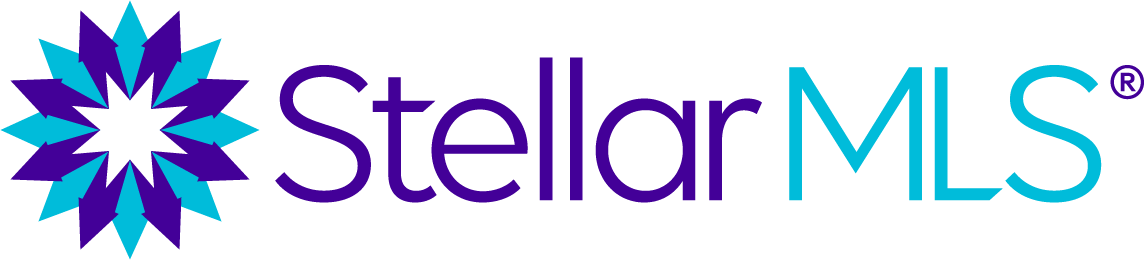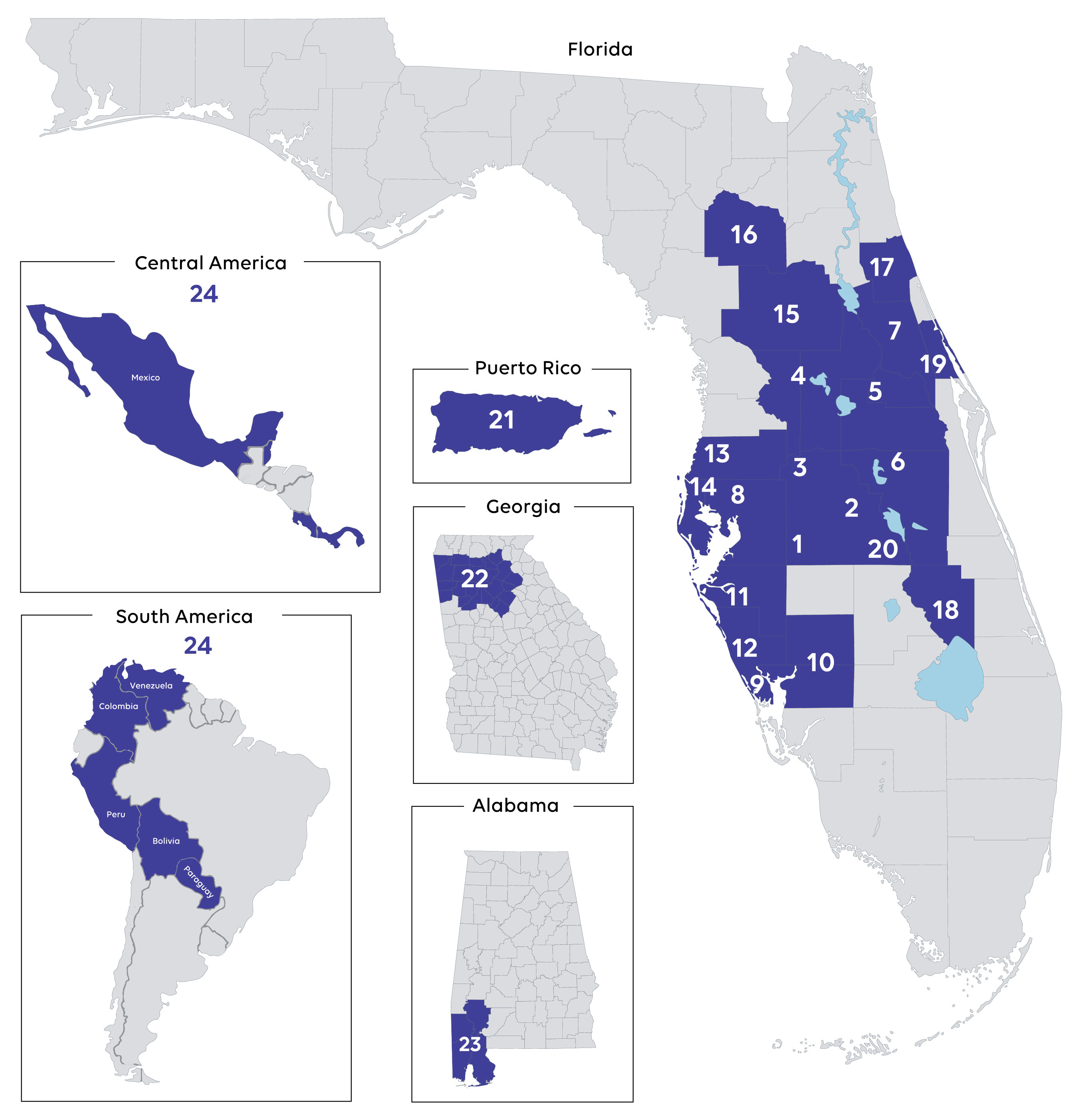Welcome
New Smyrna Beach Board of Realtors®

Working Together For Your Success!
Your Association and Stellar MLS are working together to ensure a smooth and successful MLS transition for you
A Message From the Stellar MLS CEO

On behalf of the entire Stellar MLS team, I want to express how pleased we are to embark on our partnership with the New Smyrna Beach Board of REALTORS® (NSBBOR). Welcome to the largest MLS in Florida and Puerto Rico, and the third largest in the nation.
Our core promise to our customers is that our team is—and will always be—as helpful as the product solutions we offer. You can count on world-class service from Stellar MLS, driven by our Always Principles. We aim to make your Stellar MLS onboarding experience as seamless as possible. If you have any questions or concerns, reach out to our dedicated support team. Rest assured, we will take good care of you!
Merri Jo Cowen
CEO, Stellar MLS
Let's Get Started
Step 1: Activating Your Account
Follow the steps in the video below to activate your account.
Step 2: Obtaining Add/Edit Listing Access
To gain add/edit listing access to Matrix, you will need to complete your required MLS training and obtain broker approval.
Brokers, you will need to set Access Levels for Matrix for agents and staff.
Required Training Information
All NSBBOR members must complete their Stellar MLS required training to avoid MLS suspension. If you did not complete your required training by January 12, 2024 you must take Starting Out Stellar, MLS Basic, and MLS Compliance. To receive Add/Edit listing access you must complete the required Add/Edit course. To explore your required training options please visit the Stellar MLS Education page.
Getting Started with Stellar MLS Matrix
To learn more about updates to Stellar MLS Matrix fields, click here!
Saved Searches
As of November 9, your Saved Searches have automatically transferred to Stellar MLS Matrix. Please review your Saved Searches for accuracy.
How to Update Saved Searches
Current Contacts
As of November 9, your Current Contacts have automatically transferred to Stellar MLS Matrix. Please review your Current Contacts for accuracy.
How to Update Current Contacts
Automatic Emails
Once you have reviewed your Saved Searches and Current Contacts you can activate your auto emails in Stellar Matrix. To avoid duplicate auto emails during this parallel period, please de-activate your auto emails in the current NSBBOR Matrix system.
How to Update Automatic Emails
Subdivisions and Developments
How to enter into a new listing and how to search for them!
Preview Your Stellar Product Suite

Your subscription will give you access to real estate tools to help power your business, including tools that let you:
- List, Search, Show Properties
- Access Market & Listing Data
- Manage Transactions
- Enhance Your Listings
- Connect with Customers
- Search Tax & Public Records
- And More!
PRODUCT SPOTLIGHT
As part of your Stellar subscription benefit, you can manage offers efficiently and equitably with SkySlope Offers. Accessible directly from Matrix, the offer management platform makes it easier than ever to compare, organize and communicate about listing offers in one place.
PRODUCT SPOTLIGHT
![]()
Stellar customers have access to SkySlope Forms, the future of real estate forms! With features like automatic data population from Matrix and embedded e-signature, you can quickly format digital forms for signing and send them to your customers with the click of a button.
PRODUCT SPOTLIGHT
![]()
The most powerful mobile app ever created for the real estate industry.
The MLS-Touch app works hand in hand with Matrix MLS® system and Prospects CRM. Contacts, saved searches and your clients' possibilities are all synced together.
PRODUCT SPOTLIGHT
Prospects CRM helps you build relationships and stay top-of-mind with your sphere, prospects and past clients. It's the only customer relationship tool that's seamlessly integrated with Matrix. From the makers of MLS-touch, it's packed with timesaving, high-impact engagement tools to help you accelerate your business and close more deals.
PRODUCT SPOTLIGHT
![]()
Hurdlr is a business expense tracker that seamlessly tracks all of your business income, expenses, tax estimates, and deductions in real-time, saving you valuable time and maximizing your profit. With your Stellar MLS subscription, you will have premium access to Hurdlr.
PRODUCT SPOTLIGHT
![]()
As a Stellar customer, Premier by RISMedia is included in your MLS subscription. Stay in the know with the latest real estate industry insights, trends, and success strategies. Here you will find articles highlighting breaking news in the real estate industry, trends to look out for, and more!
The Largest MLS Coverage Area in Florida & Puerto Rico
Stellar MLS offers you access to the largest coverage area in Florida and Puerto Rico, along with expanded inventory and referral opportunities via our data-share and integration partnerships with Georgia, Alabama, and Central and South America.
Shareholder Organizations
1. Bartow Board of REALTORS®, Inc.
2. East Polk County Association of REALTORS®
3. Lakeland REALTORS®
4. REALTORS® Association of Lake & Sumter Counties
5. Orlando Regional REALTOR® Association
6. Osceola County Association of REALTORS®
7. West Volusia Association of REALTORS®
8. Greater Tampa REALTORS®
9. Englewood Area Board of REALTORS®
10. REALTORS® of Punta Gorda-Port Charlotte-North Port-DeSoto, Inc.®
11. REALTOR® Association of Sarasota & Manatee
12. Venice Area Board of REALTORS®
13. West Pasco Board of REALTORS®
14. Pinellas REALTOR® Organization & Central Pasco REALTOR® Organization
15. Ocala Marion County Association of REALTORS®
16. Gainesville-Alachua County Association of Realtors®
17. Flagler County Association of Realtors®
18. Okeechobee County Board of Realtors®
19. New Smyrna Beach Board of REALTORS®
Customer Organizations
20. Lake Wales Association of REALTORS®
21. Puerto Rico Association of REALTORS®
Data Share & Integration Partners
22. First MLS
23. Gulf Coast MLS
24. OMNI MLS
Important Billing Information
New Smyrna Beach Board of REATLORS® agents and brokers will receive an annual subscription pro-rated invoice to cover their access from January 9, 2024 to May 31, 2024. This invoice will include the cost of MLS services plus the applicable Local Service Center (LSC) fee.
Critical Dates and Deadline
Invoices Coming Soon Notice - Tuesday, December 12, 2023
Pro-rated Invoices Posted - Tuesday, January 9, 2024
Payment Due - Wednesday, January 24, 2024
Last Day to Pay before Suspensions - Wednesday, February 7, 2024
How to Pay an Invoice
Frequently Asked Questions
Transition
You can check for the latest information for the Stellar MLS conversion at Stellarmls.com/NSBBOR (the page you are currently viewing).
November 8, 2023: NSBBOR customers will have access to Stellar MLS in read-only mode. Listings entered and changes made to listings in NSBBOR Matrix will flow to Stellar MLS
December 6, 2023: Matrix will be fully live for NSBBOR customers! Once you have completed your required training and obtained broker approval you will be able to add/edit listing information in Matrix.
January 8, 2024: NSBBOR Matrix will no longer be available.
November 8, 2023: NSBBOR customers will have access to Stellar MLS in read-only mode. Listings entered and changes made to listings in NSBBOR Matrix will flow to Stellar MLS
December 6, 2023: Matrix will be fully live for NSBBOR customers! Once you have completed your required training and obtained broker approval you will be able to add/edit listing information in Matrix.
January 8, 2024: NSBBOR Matrix will no longer be available.
Who do I contact if have questions or concerns?
For help with: All Stellar MLS products and services
Toll-Free: 800-686-7451
Local: 407-960-5300
Email: support@stellarmls.com
Remote Support: Click here.
Hours:
Monday – Thursday: 8:00 a.m. – 6:30 p.m.
Friday: 9:00 a.m. - 6:30 p.m.
Saturday: 8 a.m. – 6 p.m.
For Additional NSBBOR Support:
- Membership updates or questions - Nicole Hagood: Staff@nsbboard.com
- REALTOR® Education - Carlos Arredondo: Staff@nsbboard.com
- Code of Ethics - Nicole Hagood: Staff@nsbboard.com
- Grievances and Professional Standards - Cora Baker: Staff@nsbboard.com
- License or Continuing Education Questions - Carlos Arredondo: Staff@nsbboard.com
- Lockbox - Pryce Hood: Staff@nsbboard.com
Office: (386) 428-2104
Email: Staff@nsbboard.com
For a complete tutorial on activating your Stellar MLS account click here.
Matrix Guide
Add/Edit listing access will become available December 6, 2023. In order to obtain add/edit listing access you must complete your required MLS training and obtain broker approval. You have until January 12, 2024 to completed your required MLS training but you will not have add/edit listing access until you have completed your required training and obtained broker approval.
Your current contacts have be converted to Stellar MLS Matrix. If you would like a complete tutorial on updating Matrix contacts click here.
- Locate ‘My Matrix’ Tab: On the top left of your screen, locate the ‘My Matrix’ tab.
- Access Contacts from Drop-Down Menu: Hover over the ‘My Matrix’ tab to reveal a drop-down menu and select the ‘Contacts’ option from the list.
- Select Contact Name: Once in the ‘Contacts’ section, browse through the list and click on the contact's name you wish to update.
- Enter Edit Mode: With the contact selected, find and click the ‘Edit’ option located at the top right of the screen to start making changes.
- Modify Contact Information: Update the necessary fields with the correct information for your contact.
- Save the Updated Information: To finalize the process, click on the ‘Save’ button, also positioned at the top right corner, ensuring that all your changes are stored.
Yes. Saved Searches will convert to the Stellar MLS Matrix platform. Once a user reviews a saved search, they will be able to activate its Auto-Email. During member parallel, as a member activates an auto-email in the new system, you will need to ensure that you de-activate it in the old system. To convert a Saved Search to an Auto-Email please follow the below steps:
- Hover over "My Matrix".
- Select "Saved Searches".
- You will now see all your saved searches; click the one you wish to convert to an auto email, initiating a drop-down.
- Select "Results" from the extended drop-down menu.
- You will now see in the bottom left an option labeled "Save", select this and then "New Auto Email" below.
- Insert the recipient's contact information with the drop-down or "Create a new contact button."
- Insert your subject line below, as well as settings and schedule.
- Press save at the bottom of the screen.
For a complete tutorial on setting up automatic emails click here.
- Search for Listings:
Conduct a search for the listing criteria you want to include in the auto email. You can set various criteria for your client's preferences, such as location, price range, number of bedrooms, etc.
- Create Auto Email:
After running the search, look for an option that says "Save" in the bottom left. There will be an option to save the search as a "New Auto Email." After the save option is selected, you will see "New Auto Email" directly below "Save."
- Enter Client Information:
You will need to select your client's name from the drop-down next to "Contact:" or enter the client's information via the "Create a New Contact" link in blue. You must include their email address and first and last name.
- Add a Personal Message:
You will now see the Subject Line under the Message section and the option to customize the salutation and message for the first welcome email sent, here customers can also consent to receiving your emails.
You will also see a tab next to the welcome email tab that states "recurring Email." When this is selected, it will allow you to change the Salutation and message received in each recurring auto email.
- Review Criteria:
Review all the settings and ensure everything is correct under the Criteria section.
- Concierge mode and ext. Settings:
You will now see under the next section, " Settings,” the option to select Concierge mode. This mode, when enabled, will allow you to manually approve each listing before they are sent to your client; you can also deny the listing or listings from being sent.
There is also the option to add this auto email to your Favorite Searches on the home tab via the check box for easier access and tracking; remember that only ten auto emails can be set as favorites, so use this option sparingly.
You can also allow showing this contact in Reverse Prospecting* results.
Reverse Prospecting: This feature facilitates agents getting in touch with each other for their clients' mutual benefit. Listing Agents more easily find other agents with buyers looking for properties like the ones they represent for sellers. Agents representing potential buyers can conveniently be informed of available properties matching their buyers' criteria.
Agents working with Potential Buyer(s): To make a saved search available for Reverse Prospecting, click the "Available for Reverse Prospect" checkbox under the Automatic Email settings (My Matrix>Auto Email). This will assign a number to the search that will show on your Saved Searches screen. (It is automatically selected. You must uncheck it to opt-out.) List Agents with matching properties can now more easily find you.
List Agents: If you have a listing you want to conduct Reverse Prospecting on, go to the "My Listings" screen (under the My Matrix tab), select the listing you wish to Reverse Prospect, and click the "Reverse Prospect" button. The display will show you a list of agents with saved search criteria that match your listing. If you contact an agent, give them the numerical code from the display so they can easily find the matching search/customer.
*Reverse Prospecting is completely anonymous for your buyers. List agents are not given your customer names or contact information.
- Set Frequency and Timing:
Configure how often the auto email will be sent (e.g., daily, Monthly) and the timing (e.g., immediate, timed by AM or PM of Day/Night)
- Monitor and Adjust:
Monitor the performance of your auto emails and adjust the settings, if necessary, based on client feedback or changes in their preferences.
- Press Save
At the bottom left, you will now press "Save." Your client will now need to confirm they are okay with receiving auto emails by clicking on a link in the initial confirmation email sent to their email when the save option is selected. This link will expire in 24 hours. If the link expires before they can click it. You will now need to hover over “My Matrix” on the top left, click contacts, and find them in your contacts. From here, select the drop-down arrow to the left of their name and then press re-send welcome email. This can only be done once, so make sure your client is ready to click the link in the new email, make sure they check their spam folder if they are not receiving the email, and verify their email is correct in your contacts; you can view the email you have set for them via pressing their name on the contact page. Please note that if a saved search is transferred VIA NSBBOR system to Stellar MLS, once a user reviews a saved search, they can activate its Auto-Email. When an NSBBOR member activates an auto-email in the new system, they need to ensure that they deactivate it in the NSBBOR system if the auto email came from a transferred saved search via the NSBBOR system over to Stellar MLS.
For a complete tutorial on using Map Layers while searching Matrix click here.
- Click the Map tab from any search results page. It is located right below the Matrix Quick Search bar and to the right of the criteria tab.
- Click and drag the map or zoom in and out to your desired location via scroll wheel or the + and - signs in the top right of the map.
- Click the Map Layers icon, which can be found to the left of the map option. Here you can find important information such as, MLS Status, Tax Data, Distressed Properties, Parcel Characteristics, Trends and Points of Interest and the below layers:
Parcel
ZIP
City
County
Unified School District
Neighborhood
Flood Zones
Elementary Schools
Middle Schools
High Schools
USDA - Ineligible areas
- Once you have activated the desired layers, you can use them to refine your search. For example, you could draw a polygon on the map to include only the properties within a certain school district or neighborhood.
- To clear the map layers, click the Map Layers icon again and uncheck all the boxes or press “Clear All” in blue at the bottom after selecting the layers icon.
You can use map layers to filter your search results by any combination of the available criteria. This can be very helpful for narrowing down your search.
Some key differences between the NSBBOR Matrix and Stellar Matrix primarily revolve around the extensive capabilities and resources offered by Stellar MLS. Stellar MLS excels in providing more refined and accurate search terms, enabling realtors to pinpoint listings that precisely match their clients' needs.
Additionally, Stellar MLS is renowned for offering an abundance of learning opportunities and training materials. This extensive educational support empowers real estate professionals to leverage the platform's capabilities fully, enhancing their proficiency and efficiency in serving their clients.
Regarding functionality, Stellar MLS outshines by featuring a more comprehensive suite of tools and products. These additional features enrich the user experience, offering versatility and convenience in managing listings and interacting with clients.
Lastly, Stellar MLS is recognized for its modernity. The system is consistently updated and renovated to incorporate the latest technological advancements, ensuring users have access to the most cutting-edge resources in the real estate industry.
While both NSBBOR Matrix and Stellar Matrix are valuable in their respective domains, the distinctions, as mentioned earlier, highlight Stellar MLS's commitment to providing an enriched, learning-oriented, and technologically advanced experience for its users.
The Geolocation field will only become required if the listing zip code is 32168, 32169, 32141, 32759, 32764, 32132, 32129, 32127, or 32128.
Training
Yes, except for those members who are already Stellar MLS customers and have completed their education requirements. If you have not completed your required training by January 12, 2024 you will be required to complete Starting Out Stellar, MLS Basic, and MLS Compliance. For Add/Edit listing access you must complete the Add/Edit course and obtain broker approval.
No. If you have already completed all your Stellar MLS required training you do not have to re-take the classes.
Billing
Your payment is due by 5 PM ET on January 24, 2024.
Yes. The online payment website is PCI Level 1 Compliant, meaning credit card information is stored to the highest security and safety standards.
Payments will be applied to invoices almost immediately after they are processed, and you will receive an email with confirmation of your invoice payment.
No, for your security we do not accept any form of payment over the phone.
Stellar MLS stores credit card information through a third-party vendor (Stax Bill). You may update or remove your card at any time through your self-service portal.
In April 2024 you will receive an annual invoice for June 2024-May 2025.
For pricing questions regarding your NSBBOR Local Service Center fee contact the New Smyrna Beach Board of REALTORS® at:
Office: (386) 428-2104
Email: Staff@nsbboard.com
Products & Services
Stellar MLS has all the tools that are currently included in your MLS fees and more! To explore all the tools Stellar MLS has to offer, click here.
Stellar MLS covers, now, 19 Shareholder associations, from coast to coast in Florida to Puerto Rico! We also offer extensive data sharing and integration partnerships, in Georgia and Alabama, and internationally! Click here to explore our coverage area.
The Association staff has the ability to post on the Matrix news bulletin.
No. SUPRA and lockboxes are still a service of NSBBOR, not Stellar MLS. Please note Stellar MLS access does not equate to SUPRA Lock. NSBBOR members will still need to get their key “cooperated” with other associations and vice versa.
Yes. Commercial Sale, Commercial Lease, and Business Opportunity are available in Matrix. Also, there is a separate membership option for our newly enhanced commercial platform! Click here for more information.
You can find all things Stellar at Stellarmls.com.
Membership and Fees
Yes. NSBBOR has appointed a director to the Stellar MLS Board of Directors, MLS Advisory Committee (MAC), Broker Advisory Council, Commercial Advisory Group and Finance Committee.
Rules and Regulations
Yes, NSBBOR customers will follow the Stellar MLS Rules and Regulations, click here to explore Stellar MLS rules and regulations.
Yes, currently. As a member in Stellar MLS, all offers of compensation are extended to all participants and subscribers of Stellar MLS.
MLS Support Center
For help with: Any and all Stellar MLS products and services
Toll-Free: 800-686-7451
Local: 407-960-5300
Email: support@stellarmls.com
Remote Support: Click here.
Hours:
Mon. – Thurs. 8:00 a.m. – 6:30 p.m.
Friday 9:00 a.m. - 6:30 p.m.
Saturday: 8 a.m. – 6 p.m.